Trainman1405 from Club Penguin Memories has recently posted a new article on his website that contains exclusive information on adding mascots to your buddy list. This is a major flaw in Club Penguin’s buddy system. Today, I will be teaching you this neat little trick. This is a tutorial using Google Chrome.
- Log into Club Penguin,
- Open your Buddy List,
- Click the Google Chrome Tools > Tools > JavaScript Console,

- Ensure JavaScript Console is selected in the window that opens. Next, type Disney.Friends.API.addCharacter (“1″)
Do not copy and paste it! You must retype it. - Replace the 1 with the mascot you want to add.
> Rockhopper: 1
> Aunt Arctic: 2
> Cadence: 3
> Gary: 4
> Franky: 5
> Petey K: 6
> G Billy: 7
> Stompin’ Bob: 8
> Sensei: 9
> Herbert: 10
> Wheel Bot: 11
> Jet Bot: 12
> Snow Bot: 13
> Protobot: 14
> Dot: 15
> Rookie: 16
> Jet Pack Guy: 17
> Director: 18
> Happy77: 26
> Billybob: 27
> PH: 28
> Rocky: 29
> CeCe 30
Once you add these mascots, some will appear with a picture, whilst others will not. This will not get you banned, as it isn’t against Club Penguin’s Rules. You are not using third party applications to add the mascots. I do think you should do this with a test penguin just to be safe,you never know what may happen! Also I did not make this video I found it off Youtube. UPDATE: Do not do this! Club Penguin is banning everyone who does this!!!!!
Filed under: Uncategorized |






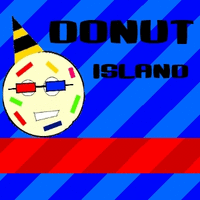







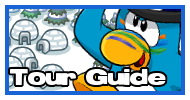




Leave a comment